Frequently Asked Questions : OnAir
BEFORE THE ONLINE CONFERENCE
- Internet Connection: Please ensure that your laptop/desktop is connected to a stable internet before the session starts. We recommend LAN cable if possible. The Event Virtual Attendee Portal (OnAIR) is not supported on smart phones/tablets.
- Supported Browser: OnAIR works for most browsers used by consumers today. However, if you have not connected to a virtual event, your browser may not be correctly set for your audio and video settings. Please click HERE to read more about commonly used browsers and shows you how to confirm or configure the correct audio and video settings. You will need to set this correctly for networking/setting up live chats.
ACCESSING THE CONFERENCE
- Step 1: Sign In using the login details in your confirmation email
- Step 2: You will be prompted to test your webcam and microphone and to allow your browser to access them. Please click “Accept”. After which, a window will pop up as “Event Checkin”. Please ensure that all the fields in “About You” is filled, then scroll down and Click “Update and Close”.
- Step 3: You will then reach the Agenda Timeline where you will see the sessions happening on the respective event days
- Step 4: Time to explore different functions available on the platform! Click on Virtual Exhibition to explore and find out more about our sponsors! Whereas clicking on the Meeting Hub will allow you to connect with other Attendees at the event. Think about walking around the physical Networking Hall and make new connections, just that it’s virtual in the comfort of your Home Office
FREQUENTLY ASKED QUESTIONS (FAQS)
1) I did not receive any weblink till date, what should I do? Your personal login details to the Virtual Attendee Portal will be sent to you before the actual conference date. In the event if you did not receive the login details, please email us at customerservices@iqpc.co.uk
2) Will my video screen be displayed during the event? You will need to allow your browser to access microphone and webcam in order to participate in the Virtual Networking (please refer to this white paper HERE)
3) Since my video will be turned on during Networking & Roundtables Discussion sessions, is there any dress code? For the online conference, we recommend comfortable casual smart wear.
4) Since my microphone will be muted during the conference, can I still post questions to the speakers and/or panellists? Yes, you may and we have dedicated Q&A session after every presentation or panel. You may post your questions via the Live Q&A function at each session.
5) Do I need to download Zoom app or create a Zoom account to access? It is optional to download the Zoom app as you can watch the speaking sessions directly on the Virtual Attendee Portal OnAIR. In addition, you need not have a Zoom account to access.
6) What if I need help to navigate on the Virtual Attendee Portal (OnAIR)? We provide a live concierge service for attendees. You can request support via the top right button on your Portal browser and join a support queue. Attendees can continue with the virtual event while they are in the queue.